Have you ever wondered why some websites leave a lasting impression while others disappear without a trace? The answer often lies in the UI/UX design. A great UI/UX can make or break the success of your website. Even the smallest details can have an impact on the user’s experience. That’s why we want to educate you on common UI/UX design mistakes and show you how to avoid them. By avoiding these pitfalls, you can take your website’s usability to the next level.
What is UI/UX Design
UI/UX design refers to the process of designing user interfaces (UI) and user experiences (UX) for digital products or services. UI design focuses on the visual aspects of the interface, such as layout, typography, color schemes, and interactive elements. It aims to create visually appealing and intuitive interfaces that facilitate user interaction with the product.
UX design, on the other hand, is concerned with the overall experience of the user when interacting with the product. It encompasses aspects such as user research, information architecture, usability, and interaction design. UX designers work to ensure that the product is easy to use, efficient, and enjoyable for the users.
In essence, UI/UX design involves creating interfaces that not only look good but also provide a reliable and satisfying experience for the users, ultimately aiming to meet the needs and expectations of the target audience.
How to Avoid Common UI/UX Design Mistakes
Let’s talk about 9 things you should be careful about when designing your website or app. If you make these UI/UX design mistakes, it could hurt your chances of getting more people to use your product. But don’t worry, we’ll also talk about how to fix them.
1. Inconsistent UI/UX Elements
Consistency is the main key in UI/UX design. Using consistent design elements throughout the product helps users to understand and navigate it more easily. Using different fonts, colors and design elements leads to confusion and detracts from the user experience. Consistency builds trust and makes it easier for users to navigate.
A website that follows consistent UI/UX principles promotes a sense of familiarity and ease of use. Users develop an intuitive understanding of where to find elements and how to interact with the interface. This promotes a positive user experience, encourages greater engagement and ultimately leads to more website conversions.
To achieve consistency, you need to establish clear guidelines for key UI/UX components. Here are some considerations:
- Color palette: define a set of colors for buttons, text, links and other website elements. Maintaining this color scheme creates visual coherence.
- Font harmony: Choose a complementary font for headings, body text and links. Consistent use of these fonts ensures a uniform visual language.
- Shape and style: Establish a preferred style for shapes such as icons, cards and buttons (rounded or square corners). Consistent use of this style strengthens the brand identity.
- Stroke weight: Ensure a consistent stroke weight for icons, dividers and other linear elements. This subtle detail contributes to a polished and professional esthetic.
2. Using Drop Shadows as the Default Option
While drop shadows can add depth and separation, overuse or careless implementation can result in a messy, unpolished look.
This falls under common UI/UX design mistakes. A clean, user-friendly design emphasizes clarity and purpose. Standard drop shadows can be distracting and detract from the core functionality of your website.
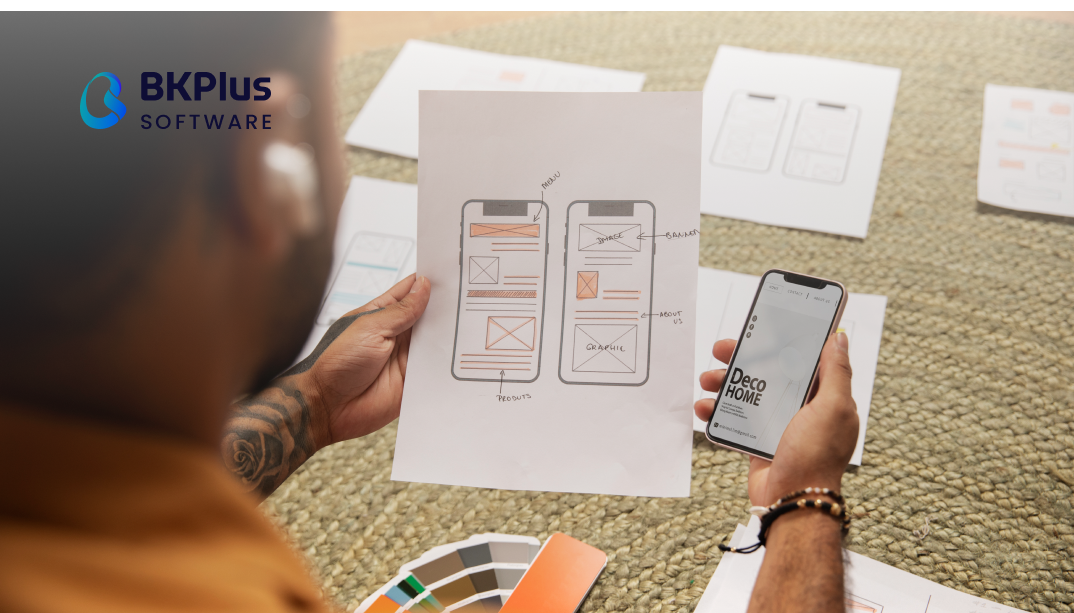
Here’s how you can enhance your UI/UX by ditching the default shadows:
- Go for subtlety: opt for a slightly darker shade of your background color instead of a hard black. This creates a natural, subtle depth effect that draws the user’s eye without overwhelming them.
- Customize, not default: Don’t be afraid to play with the settings! Adjust the blur and spread of the shadow to achieve the desired level of depth. Remember that a soft touch is often more effective.
By following these tips, you can harness the power of drop shadows to enhance the UI/UX of your website and create a polished and user-friendly experience.
3. Unclear Distinction Between Primary and Secondary Buttons
A common error that can disrupt this is the unclear distinction between primary and secondary buttons. This is the case when users have difficulty distinguishing between the most important action they need to perform (primary button) and the less important options available (secondary buttons).
This lack of visual hierarchy can lead to confusion and frustration. Users hesitate to click, accidentally select the wrong button or even abandon the task altogether. The consequences can range from incompletely filled out forms to the deletion of important data – all because of a design flaw.
Find out how to avoid this UI/UX design error here:
- Visual clarity: emphasize primary buttons! Use design elements such as color, size and placement to clearly differentiate them from secondary buttons.
- Prioritize design: Visually highlight secondary buttons to show their lesser importance compared to the primary action.
- Consistency: Maintain a consistent style for buttons throughout your interface. This helps users learn button functions quickly and avoid confusion.
4. Lack of Clear Hierarchy in Text
Have you ever visited a website and felt overwhelmed by a wall of text? This is a classic example of a UI/UX design flaw: the lack of a clear hierarchy in the text.
When the importance and organization of information isn’t communicated visually, users have a hard time understanding what to read first, what is most important and how the content is related. This leads to frustration and a negative user experience.
By following these simple UI/UX best practices, you can turn your website’s text into a user-friendly guide:
- Visual cues: Use variations in size, weight and color to create a clear distinction between headings, subheadings and text.
- Logical flow: Start with prominent headings and gradually reduce the size of subheadings and body text to mimic a natural reading flow.
- Improve readability: Use generous spacing and proper kerning (space between letters) to improve readability and avoid visual clutter.
- Content Separation: Strategically separate text blocks with white space or dividers to visually represent connections and avoid a jumbled appearance.
5. Poor Quality Icons
Icons play a vital role in communicating functionality, guiding user interactions, and enhancing the overall user experience. The mistake of using poor quality icons refers to the inclusion of icons within the interface that are visually unclear, unrecognizable, or aesthetically unpleasing.
By following these simple icon design tips, you can avoid these pitfalls and create a website that’s both user-friendly and aesthetically pleasing:
- Sharpness Across Devices: Use vector graphics (SVG) for your icons. This ensures they look crisp and clear on any screen size.
- Consistent Style: Maintain consistency in style, whether outlined or filled, along with uniform line thickness and corner radius.
- Clarity of Purpose: Make sure each icon clearly communicates its intended function. Users should be able to understand what an action does just by glancing at the icon.
6. Misaligned Elements
Another mistake in UI/UX Design having misaligned elements refers to a situation where various interface elements such as text, buttons, images, or other visual components are not properly aligned with each other or with the overall grid structure of the interface. Misalignment can significantly impact the overall aesthetics, usability, and user experience in several ways.
There are several ways to ensure proper alignment and improve your UI/UX:
- Consistently align related elements to the same side to establish visual cohesion and connectivity: Group similar elements and align them to the same side. This creates visual connections and makes the interface feel more cohesive.
- Use Grid Systems: Utilize grid systems to establish a foundation for consistent spacing and alignment throughout your website.
- Utilize Alignment Tools: Design software often includes built-in alignment tools to help you precisely position elements.
- Conduct Regular Reviews: Regularly review your website on different devices to identify any misalignment issues that may need correction
7. Confusing Forms
In UI/UX design, the issue of confusing forms arises when the design and layout of input forms within an interface fail to provide clear guidance or structure, leading to user confusion and frustration during data entry..

Fortunately, by adhering to core design principles, you can eliminate confusing forms and cultivate a seamless user experience:
- Prioritize User Clarity: Move beyond color-coded error messages alone. Implement clear and concise error messaging that guides users towards correcting their mistakes.
- Embrace Chunking: Break down lengthy or complex forms into smaller, more manageable sections. This approach enhances user comprehension and reduces feelings of overwhelm.
- Consistency Breeds Usability: Maintain consistent formatting, styling, and placement of input fields throughout the form. Consistency fosters a sense of familiarity and intuitiveness, allowing users to navigate the form with ease.
- By addressing these concerns, you can ensure your forms are user-friendly and contribute to a positive overall experience for users interacting with your website or application
8. Touch Targets on Mobile Devices that are too Small
In UI/UX design for mobile devices, the issue of touch targets being too small refers to interactive elements such as buttons, links, or menus that are difficult for users to accurately tap or touch with their fingers.
To rectify this common oversight and enhance your mobile website’s UI/UX design, consider the following strategies:
- Prioritize Ample Spacing: Ensure adequate separation between touch targets to minimize the possibility of accidental taps on neighboring elements. This fosters a more streamlined and error-free user experience.
- Maintain Optimal Target Dimensions: Strive for touch targets with a minimum width of 45-57 pixels. This recommended size range accommodates a wider range of user dexterity and ensures successful interaction even with less precise taps.
- Accessibility Through Thumb Placement: For enhanced usability, particularly during one-handed mobile interaction, position critical touch targets within the comfortable reach of a user’s thumb. This promotes accessibility and intuitive interaction.
- Implement Visual Feedback on Taps: Provide clear visual cues to acknowledge user taps on touch targets. This confirmation reinforces successful user actions and fosters a sense of trust and control within the user experience.
9. Utilization of Irrelevant or Low-Quality Images
The most important UI/UX design mistakes are using irrelevant or low-quality images. It refers to the inclusion of images within the interface that either do not serve a meaningful purpose or fail to meet the desired standards of visual quality.
By following these image selection guidelines, you can avoid these mistakes:
- Relevance: Choose images that directly connect to your website’s theme or purpose.
- Quality: Prioritize high-resolution images that appear crisp and clear on all devices.
- Authenticity: Opt for creative and genuine imagery that reflects your brand’s personality. Avoid generic or staged stock photos whenever possible.
Conclusion
UI/UX design is super important for making apps or websites successful. By paying attention to small details and avoiding common UI/UX design mistakes like inconsistent design or hard-to-use forms, designers can ensure users have a great experience. So, it’s all about making things easy and enjoyable for people to use!
Here at BKPlus Software, we specialize in creating user-friendly designs for a variety of projects. Checkout our portfolio page, showcases our completed work and demonstrates our expertise in UX design. If you have a new project in need of top-quality design, you can rely on our UI UX Design Services!



